New tut out this evening...
Featuring the Art of Sweet-PinUp
This tut is ©TOR February 19, 2012
Any resemblences are purely coincidental.
Click IMAGE to go to tut
Materials:
PSP, this tag was created in version 9.01 but should be able to be completed in any version.
PSP, this tag was created in version 9.01 but should be able to be completed in any version.
Template Love Is All Around by Tina
Tube of choice, I am using a PTU tube by Sweet-PinUp called Coralee' 06
Font of choice: I am using Gasoline Alley NF, it is a FTU font and can be found at Fonts 101
Plugins: DBS Flux (Bright Noise, AAA Frames (Photo Frames)
Animation Shop
Scrapkit Materials Used:
Paper 5
Paper 6
Paper 10
Paper 12
Paper 13
Paper 16
Wireswirl 1
Heartcharm 1
Heartcharm 2
Paper 5
Paper 6
Paper 10
Paper 12
Paper 13
Paper 16
Wireswirl 1
Heartcharm 1
Heartcharm 2
OK, Let's Tag!
*NOTE* Remember to save often as I will not be reminding you to do so throughout the tutorial. I use shortcut keys for PSP. So if doing the tutorial in another program these will differ in your program.
*NOTE* Remember to save often as I will not be reminding you to do so throughout the tutorial. I use shortcut keys for PSP. So if doing the tutorial in another program these will differ in your program.
Open your template. Delete the credits layer. Hide all layers except for your Rectangle, Square and Dotted lines layers. This is where we will begin working on first. From your scrapkit, choose 1 light and 1 dark paper to use. Starting with your Square Up Left layer, highlight Ctrl+A, Ctrl+F, Ctrl+Shift+F. Copy, paste your dark paper as a new layer. Move paper into place. Ctrl+Shift+I, hit delete key twice. Ctrl+D. Delete Square Up Left layer. Highlight Rectangle Down layer. Repeat same process as before. Continue same process but with the Square Down Left layer and the Rectangle Up Layer both of these using your light colored paper.
Now in your layer palette, you should have both the template labelled layers and 4 raster layers. Highlight Raster 1, Merge--Merge Down. Do this for the other 3 remaining Raster layers ONLY. Give each of these layers a Dropshadow with the following settings: V: 1, H: -1, O: 100, B: 3 and dropshadow color: Black (#000000).
Unhide the Hearts layer. Highlight this layer, Choose a medium shade of paper, copy / paste as a new layer, Ctrl+A, Ctrl+F, Ctrl+Shift+F, Invert and Delete twice. Delete the Hearts layer. (If using a tagger sized kit, you will need to expand the width of the paper for this layer, before we invert and delete). Inner Bevel with the following settings: Bevel: 2, width: 19, Smoothness: 38, Depth: 3, Ambience: -3, Shininess: 30, color: White (#FFFFFF), Angle: 315, Intensity: 50, Elevation: 30. Click OK. Dropshadow with these settings: V: 1, H: -1, O: 50, B: 10, Color: Black (#000000).
Highlight / unhide the Glitter Heart Layer. Duplicate this layer two times. (You will now have 3 glitter heart layers). Hide the bottom two glitter heart layers. Open your DBS flux plugin, go to Bright Noise. Use these settings: Intensity: 50, Mix. Click on Mix one time. Click OK. Repeat with other remaining glitter heart layers except, on layer 2 hit the Mix twice and layer three hit the Mix three times before clicking the OK button. Give each Glitter Heart layer a dropshadow using the previous settings.
Highlight / unhide the Pink Heart layer. Choose a dark paper, Ctrl+A, Ctrl+F, Ctrl+Shift+F, pasting as a new layer. Invert and delete key pressed twice. Delete the Pink Heart layer. Dropshadow with previous settings.
Unhide / highlight the Heart layer, same as before but using a light colored paper. Inner Bevel and dropshadow as previous. Highlight / unhide Heart Frame layer. Dropshadow with previous settings.
Now unhide all of the text layers. Shift+S, 80% All layers checked marked, click OK. Here I used the Wireswirl 1 element, pasted as a new layer, resized 80% two times (be sure ALL layers is UNchecked marked). Click Ok. Move into place where you like it, once in place, duplicate, Image--Mirror, Duplicate, Image -- Flip, Duplicate, Image--Mirror. Merge - Merge down 3 times. Arrange -- Move to bottom. Arrange - Move Up one layer. (Should be above the background layer now). Adjust -- Sharpness--Sharen. Dropshadow with previous settings.
Add some remaining elements to your liking. Resizing as needed and same dropshadowing, AFTER sharpening your images! Highlight your background layer. Selection - Select all....choose the lightest paper you have, paste INTO selection. With your background layer still highlighted, go to your plugins -- AAA Frames -- Photo Frames and use these settings: Width: 5, Opacity: 30 leave everything else as is. Click OK. Resize by 80% ALL layers checkmarked.
Go back to your Glitter Heart layers...Rename Copy(2) of Glitter Heart to Glitter 1, Rename Copy of Glitter Heart to Glitter 2, and rename Glitter Heart to Glitter 3.
Add copyright info, tagger info, kit info as needed. Time to open up Animation Shop. Once A/S is open, go back to your PSP, hide glitter heart layers 2 and 3. Hide your names layers. Unhide one name at a time. With your tag, Glitter 1 and name on tag, Copy Merged. Back to A/S. Paste as a new animation. Back to PSP. Hide Glitter 1, unhide Glitter 2, copy merged, back to A/S. Paste after current frame. Back to PSP. Hide Glitter 2, unhide Glitter 3, copy merged, back to A/S, paste after current frame. Click on View Animation, save. If you are doing more than one tag, please follow steps above (three step process per tag).
I hope you have enjoyed this tutorial. Should you run into any problems, or wish to send me your results from the tutorial, please feel free to email me at this NEW email address:
TORS-Tuts@gmx.com with a subject line of LOOKING FOR LOVE
TORS-Tuts@gmx.com with a subject line of LOOKING FOR LOVE




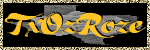
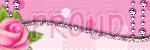
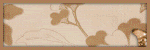
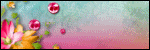
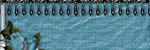
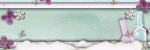

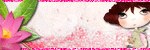


Your fast! I was just here a little bit ago and poof now there's a brand new tut! :) Awesome!
ReplyDeletexoxohugs,
Rhon